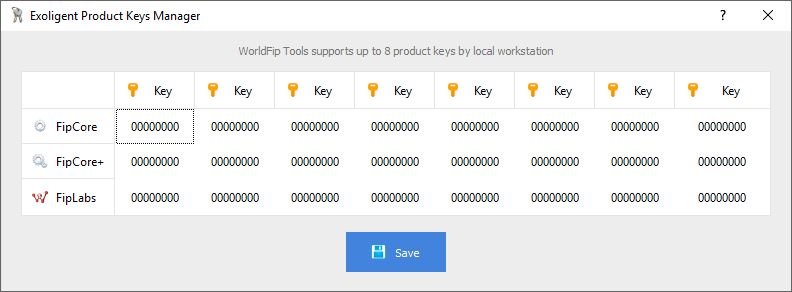WorldFIP Tools 6
Registration.
How to register the devices ?
Depending on your needs, your hardware device must be registered for the software products concerned.
These keys are indicated on the device sticker.
Examples:
FipArbiter
- FipCore - Mandatory Key
To use FipCore library with the specific FipArbiter device
- FipCore+ - Optional Key
This key can be used to replace the FipCore key. It unlocks additional features like:
- FipCore API functions for OPC UA Server
- FipBusView library (LabView *.lvlib)
- FipLabs - Optional Key
To generate XML stations configuration files and control your device from FipLabs (FipDesigner Tab)
Note : To use FipLabs with FipArbiter device, it's necessary to enter keys for FipLabs and FipCore
- FipCore - Mandatory Key
FipWatcher
- FipLabs - Optional Key
In most case, it's not necessary to register the FipWatcher device to make a FIP/WorldFIP network analysis.
However a registration is needed to take advantage of extended options such as remote access (cf. FipWatcher Server) or the mnemonic (labels) analysis mode. This key also allows to generate XML stations configuration files for FipArbiter devices.
- FipLabs - Optional Key
The Product Key Manager application allows to enter up to 8 product keys by local workstation. To use this, follow the instructions below.
 Windows
Windows
Open Product Keys Manager application. To do this, click on:
Windows Start Menu -> WorldFIP Tools 6 -> Product Keys Manager
or launch:
C:\Program Files (x86)\Exoligent\WorldFipTools\6.x\bin\ProductKeyManager.exe
 GNU/Linux
GNU/Linux
Open a terminal and enter the following commands: